How I Boosted My Productivity Levels Using My iMac with M4
Locked in

Get into the optimum productivity grind with these editor-approved tips and tricks that you can use on your very own iMac.
Everyone’s always looking for ways to improve their workflow. Refreshing their desk setup, buying a new planner, listening to productivity podcasts, the list goes on. But what happens when you have all the devices and tools you need, but don’t exactly know what to do with them? Enter Apple.
View this post on Instagram
With a seamless ecosystem, the newly introduced Apple Intelligence, and all the snazzy functions on iOS, iPadOS, and MacOS, the Apple world is your oyster when it comes to productivity. Take it from us, we’ve spent the last few months with the brand new iMac with M4 and you know what they say, once you go Mac, you never go back. With other devices in your Apple lineup, you’ll see an increase to your overall productivity like never before. All you have to do is use some of our editor’s favourite MacOS productivity features on your iMac or any other Mac device and you’re all set.
1. EXPAND YOUR HORIZONS WITH MULTIPLE DISPLAYS
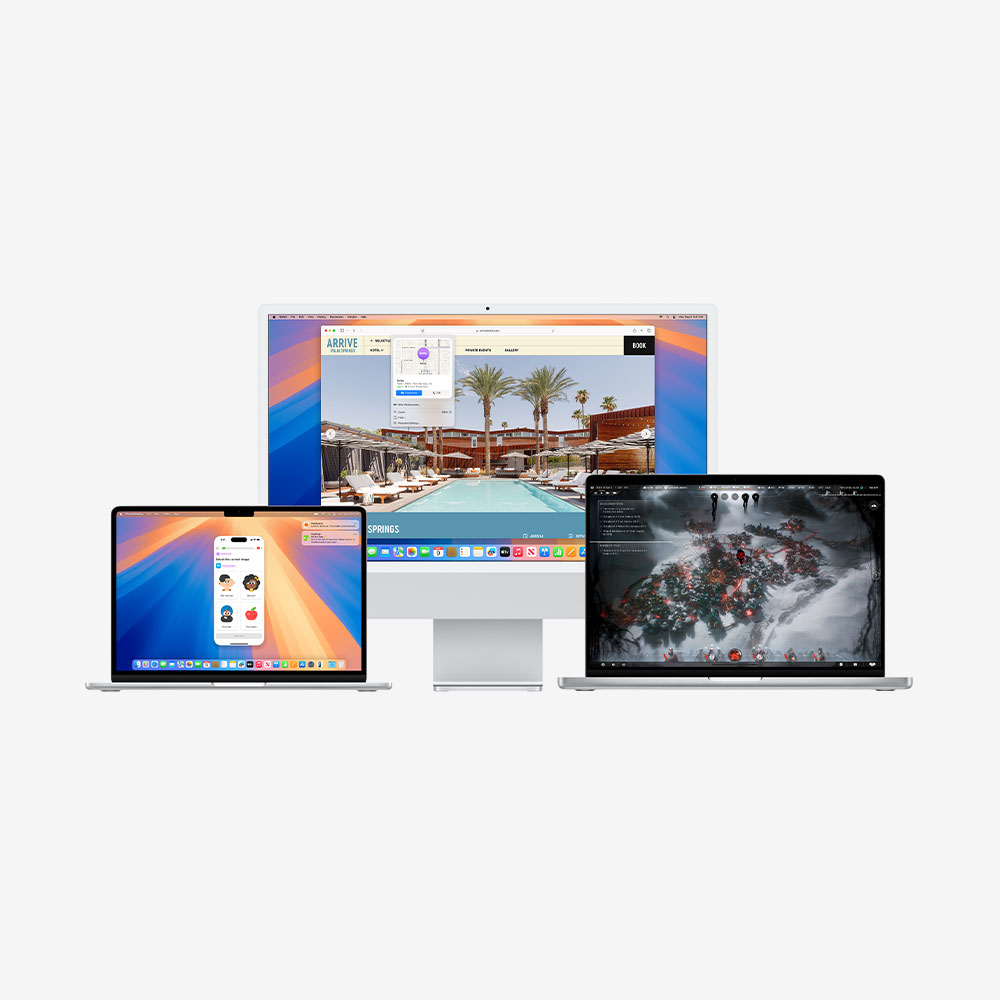
Whenever you’re using more than one Mac product, take advantage of its supercharged connectivity features to extend your displays. Your screens are your canvas here. With an iMac, you can connect with your MacBook Air or iPad wirelessly or even connect other displays via the USB-C ports that support Thunderbolt 4.
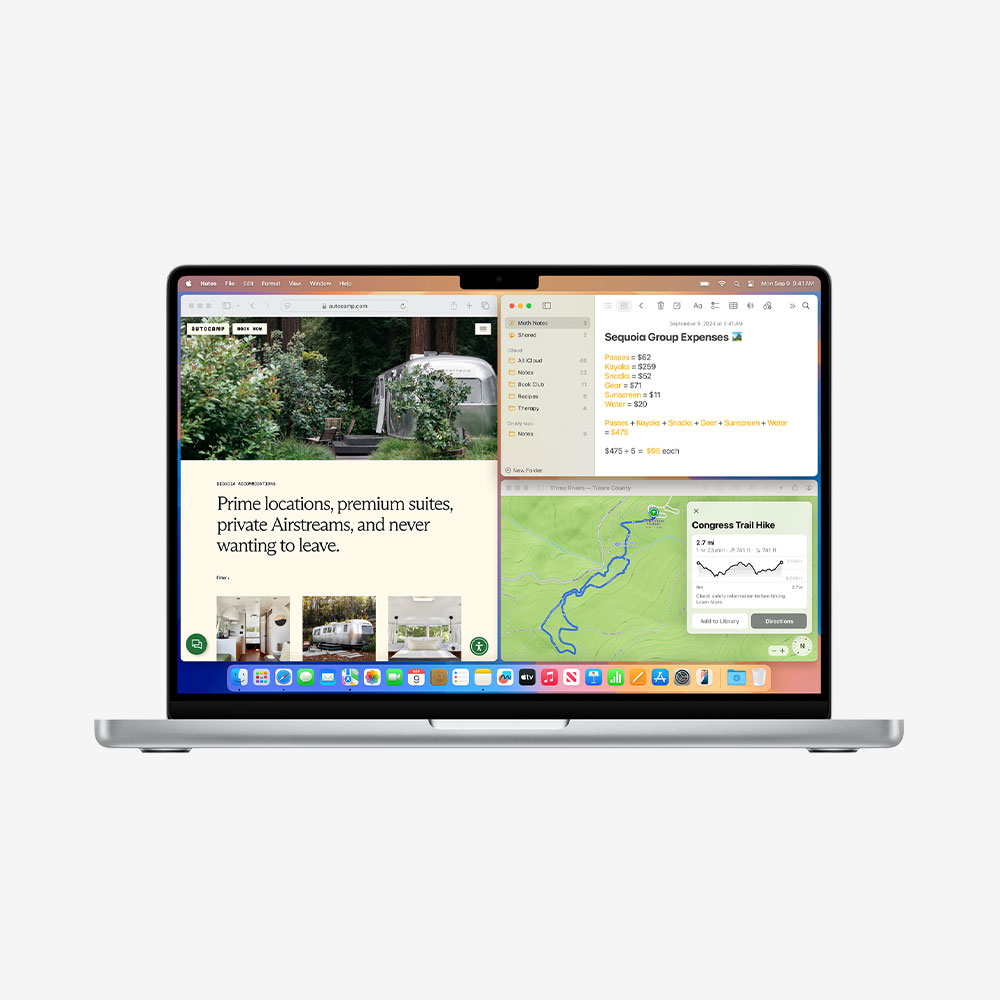
As someone who works in both an office and at home, my workspace needs to stay as portable as possible. With my MacBook Air and iMac at home, I’ve been able to simplify my setup despite having to compile files and projects across two devices thanks to iCloud and the Extend Display function. This allows me to work with two screens that not only expands my viewing experience, but also connects my two devices so I don’t have to use multiple keyboards or mice. Couple this with the convenient window tiling function and you’ll have yourself a multi-screen display with as many apps as you need in view.
2. EXPLORE THE WORLD OF APPLE INTELLIGENCE
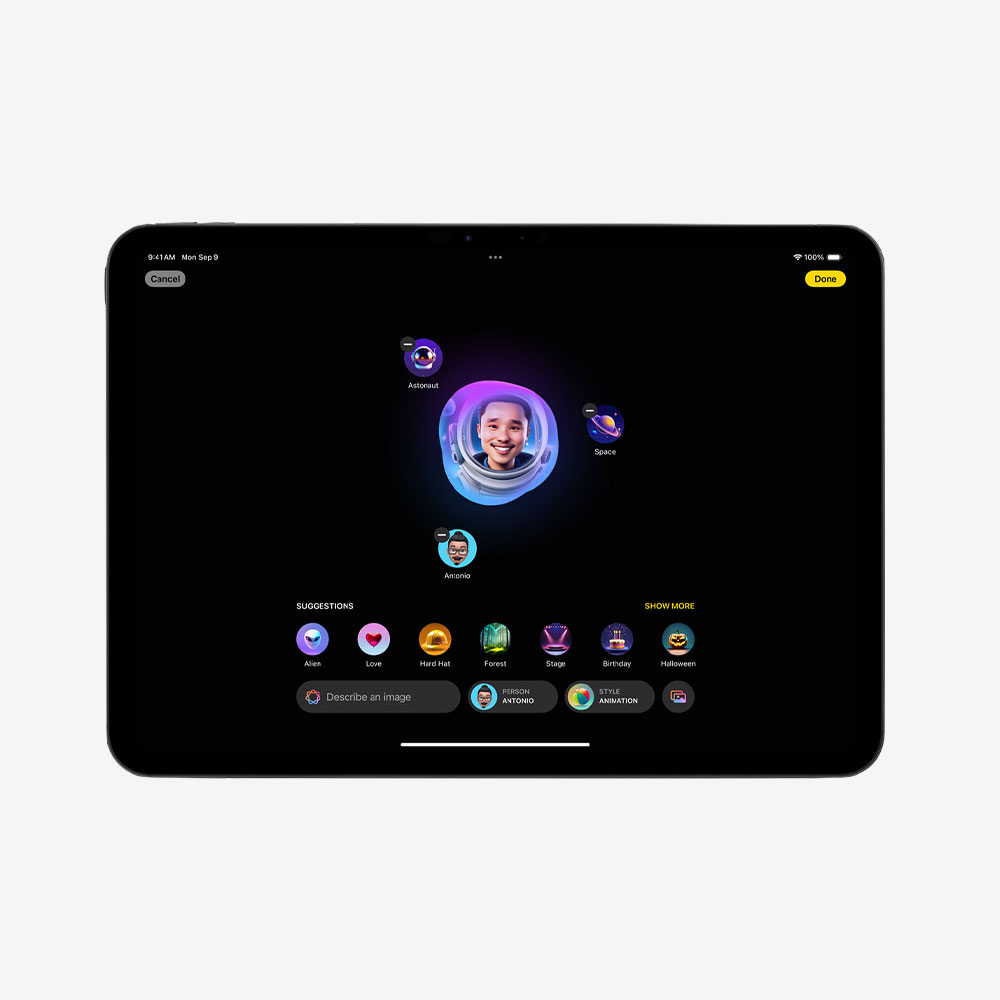
Apple Intelligence has arrived, so make full use of it! No matter the industry you’re in, Apple Intelligence will lighten the load on you. Whether you’re on an iMac, MacBook Pro, iPhone, or iPad, you can take advantage of everything that it has to offer. To get a full rundown of its key features, read our guide to Apple Intelligence.
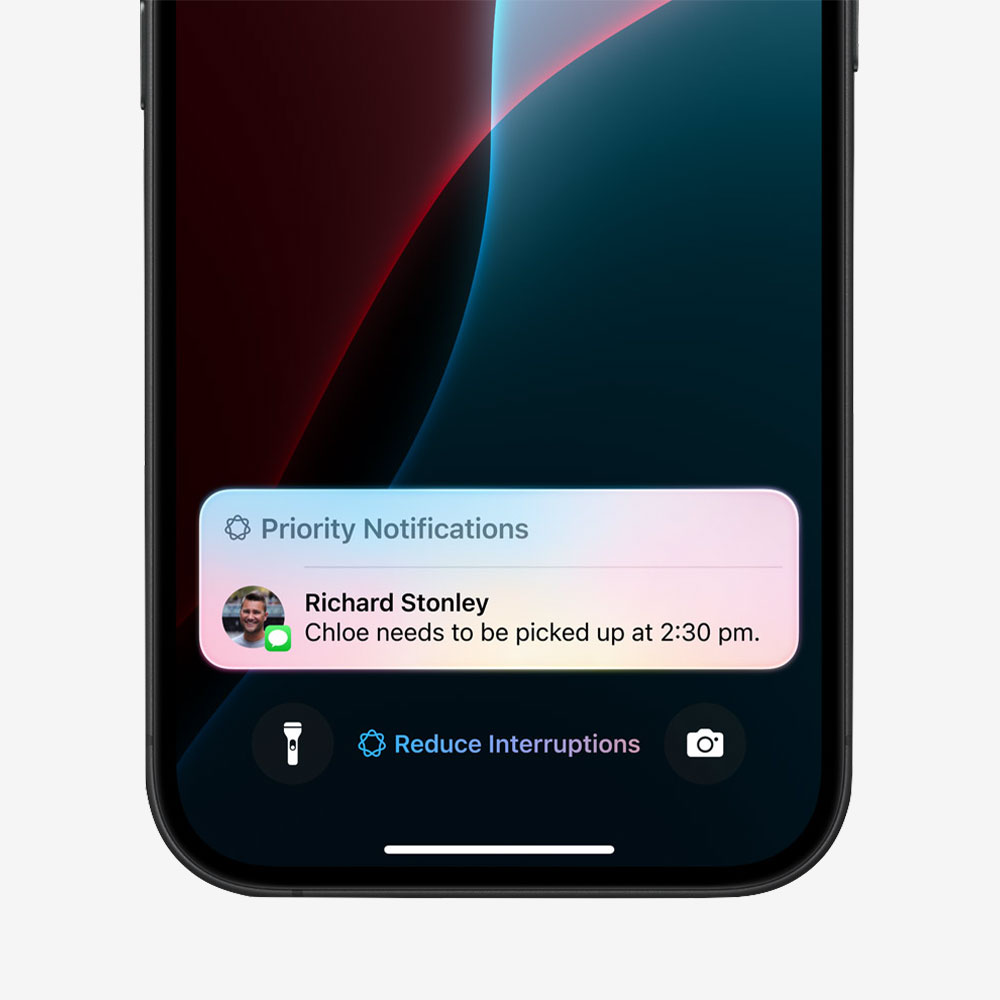
My personal favourite has been Genmoji, which allows me to create stickers of virtually anything that I want. A taco wearing a sweater, a bear with a pot of honey, my best friend holding up her iced coffee and handbag—you name it, Genmoji can generate it. I’ve also benefited from the Reduce Interruptions Focus mode on my iPhone to whittle down on the amount of notifications that make my phone buzz while working.
3. LEVEL UP YOUR VIDEO CALLS WITH DESK VIEW AND CENTER STAGE
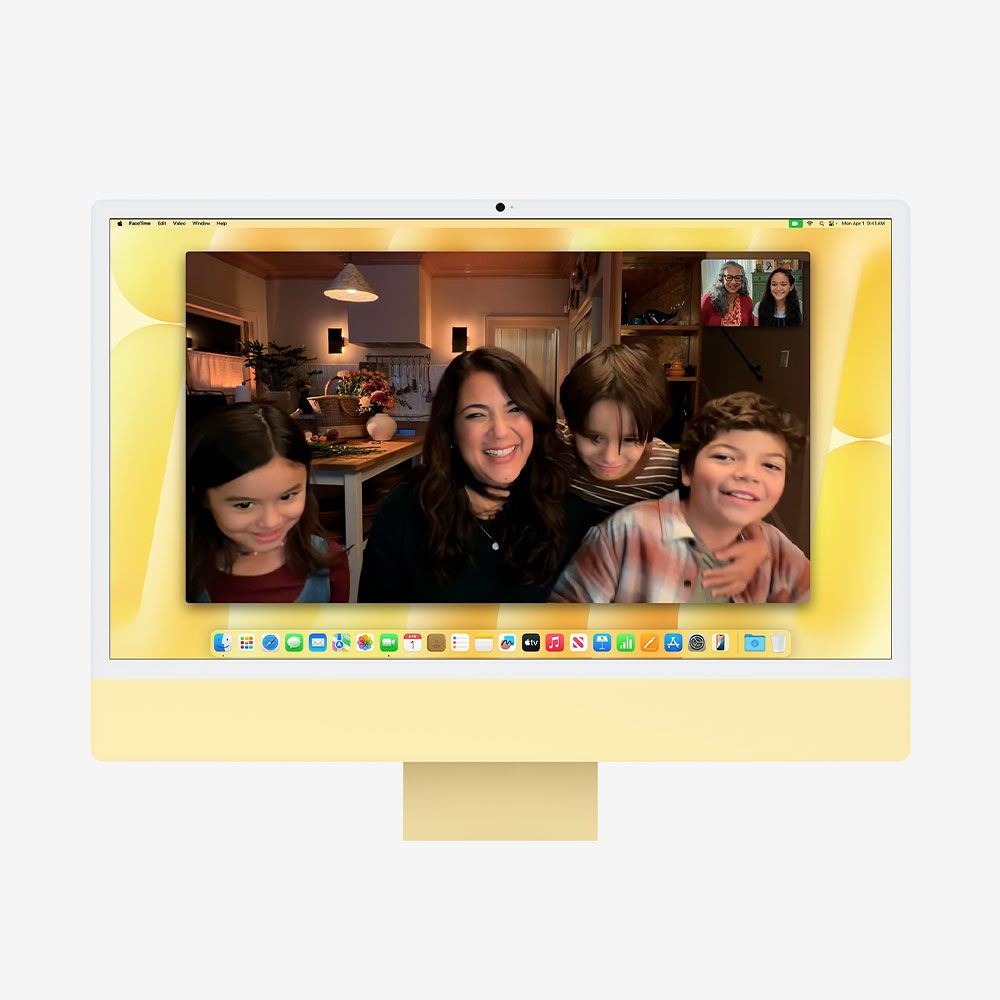
The new iMac with M4 is one of Apple’s most genius ways of upping your productivity. While it may not make you work faster or check more things off your to-do list directly, it certainly does upgrade your workflow when you need to hop on video calls. A new 12MP Center Stage camera will keep you in the center of the frame when on a call, perfect for when you’re moving around during the call or talking amongst a group of people.
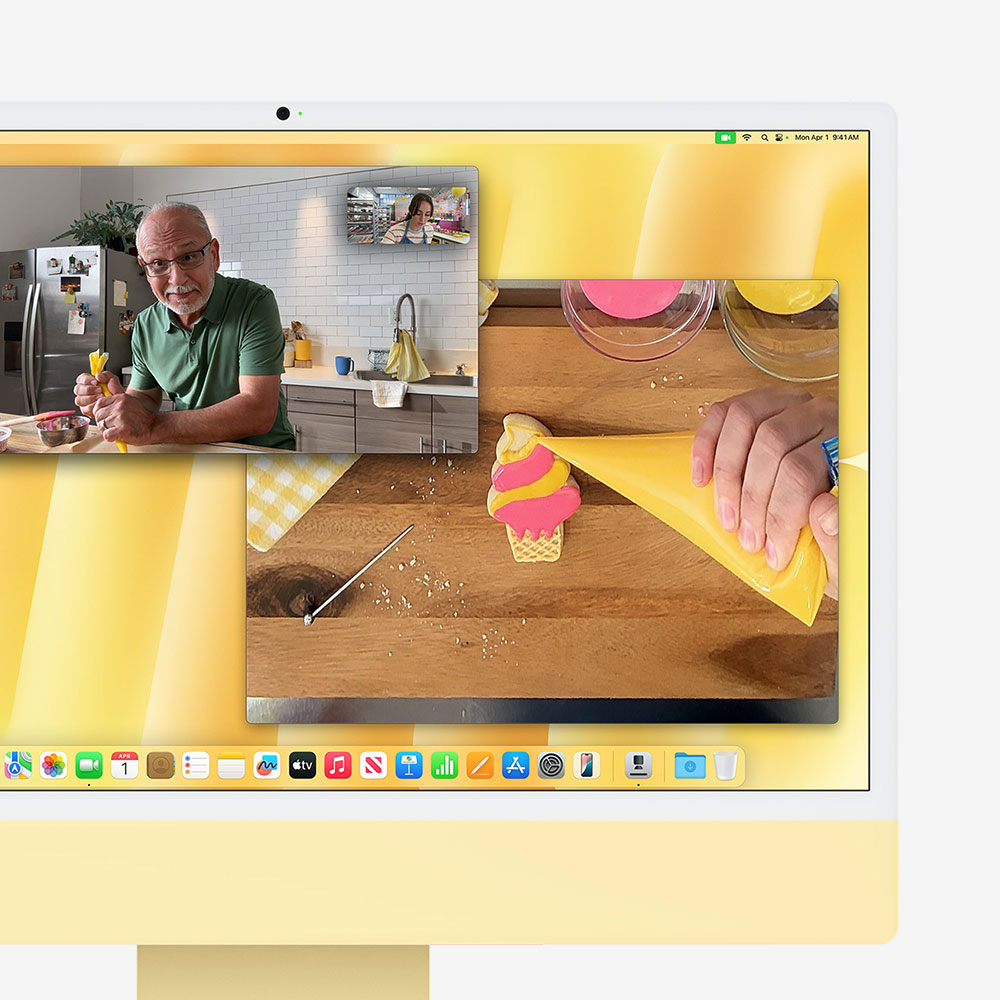
The background replacements have also come in handy to hide my unmade bed from view without compromising on video quality. It also comes with support for Desk View, which simultaneously shows you as well as a top-down view of your desk. This is especially useful for those who need to demonstrate sketches or get hands-on with a project.
4. LOCK IN WITH DISTRACTION CONTROL & IPHONE MIRRORING
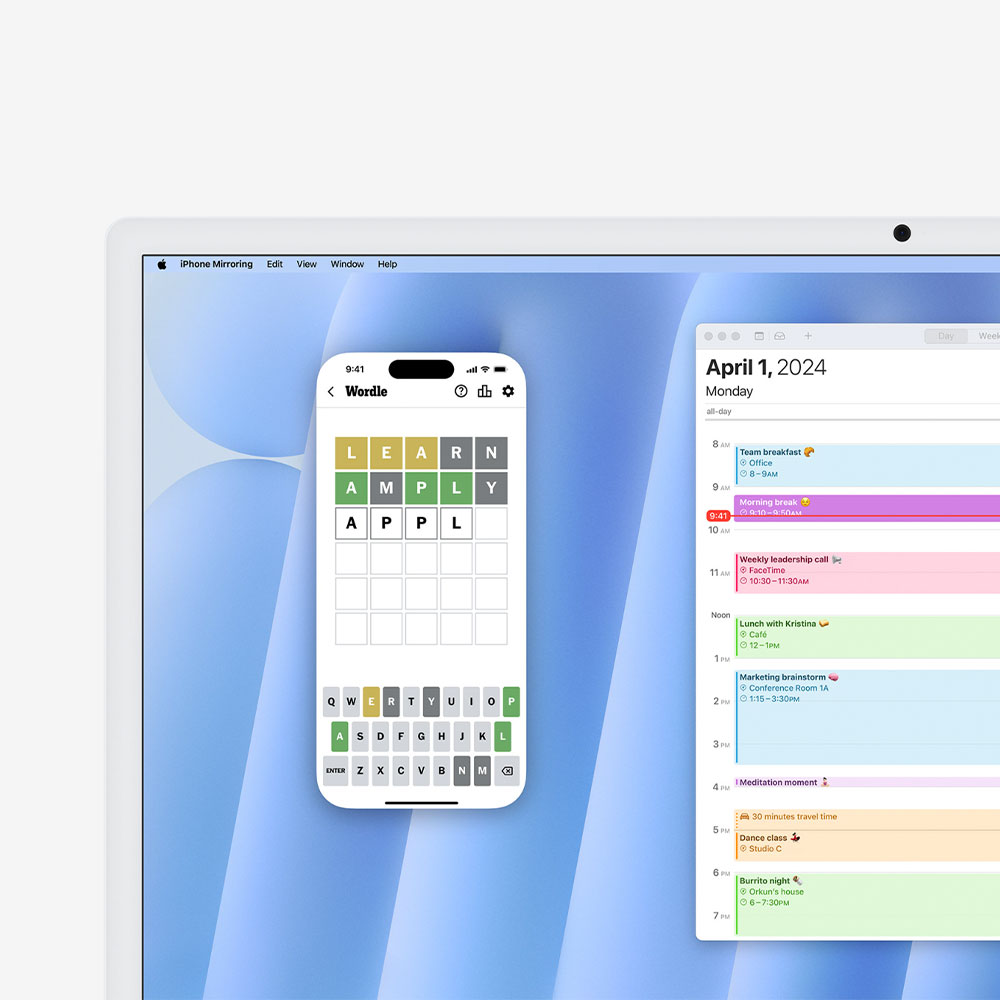
I get distracted easily. There, I said it. Lucky for me, Apple has introduced Distraction Control, which I frequently use when prioritising productivity on my iMac. It’s one of MacOS Sequoia’s most underrated hits and yet another Apple move that aims to streamline your workflow. This feature is extremely handy on the days where I have a laundry list of things to get done. It gets rid of all the elements that you’d find distracting on a web page like ads or images that aren’t necessarily useful when doing research. Plus, iPhone mirroring lets me control my phone from my iMac screen, so I can interact with my apps without having to pick it up and potentially get distracted.
5. MAKE YOUR SPACE YOUR OWN

While this may not be a software-related tip, I assure you, it will make a difference. Decorate your space! Your work setup most definitely impacts your productivity levels. One that is well-designed, personalised, and comfortable will help you get into the zone much quicker than one that is cluttered and disorganised. With the range of colours that the iMac comes in (including colour-matched accessories), you can pick the one that suits your space and taste the best. If you plan to place it in a sunlit room, the nano-texture glass option will also help reduce glare so you can work without straining your eyes or losing sight of your work.

Add a little pizzazz with your favourite polaroids, monitor figurines, or some of your blind box finds and you’ve got yourself a little ecosystem to thrive with. Don’t forget to enjoy the process and remind yourself that your setup is not permanent! When something doesn’t feel right anymore, move it around or even out of the space—anything that makes you feel the most efficient is the right choice!
Find more Apple-related reads here.
| SHARE THE STORY | |
| Explore More |



